Git 代理设置问题¶
代理俗称梯子、科学上网、翻墙等等,这是使用 GitHub 的第一步。
对于 GitHub,有时候虽然开启了代理,但 git clone 的速度还是超级慢,每秒只有几 K 几十 K,还经常 push timeout,这不能忍!
Win10¶
显示隐藏文件,修改系统盘的用户根目录的 .gitconfig 文件。
-
查找你的 http 代理地址和端口号。
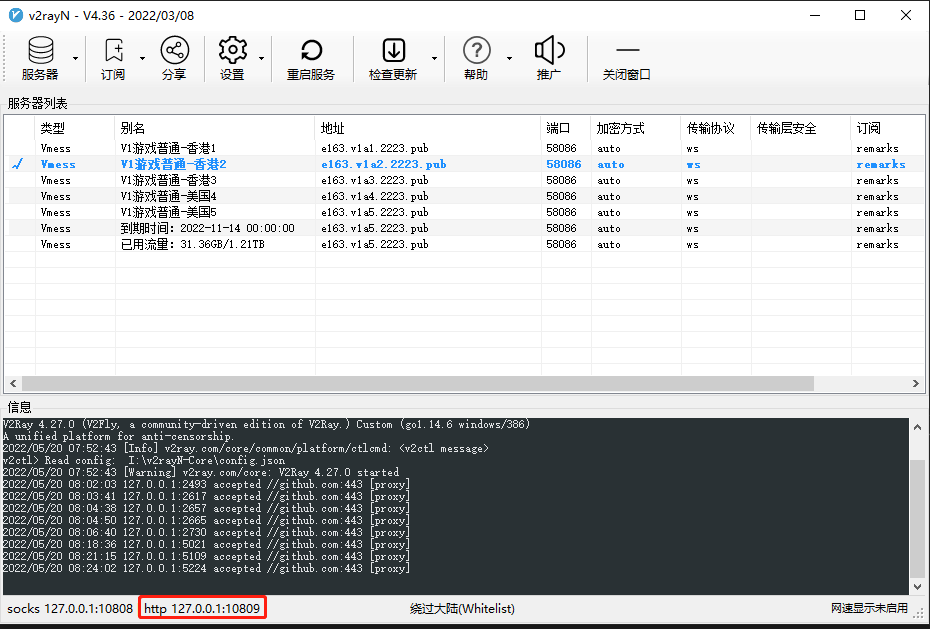
-
在系统盘的用户根目录找到 .gitconfig 文件,比如我的电脑是:
-
编辑 .gitconfig 文件,在底部增加这两行:
-
保存退出,去重新运行 git clone 命令,速度提高了 100 倍,哈哈。我的 .gitconfig 示例配置如下:
Mac¶
显示隐藏文件,修改当前用户根目录下的 .gitconfig 文件。
-
在终端中运行以下命令,显示隐藏文件:
-
打开梯子,查找 http 代理地址和端口号。
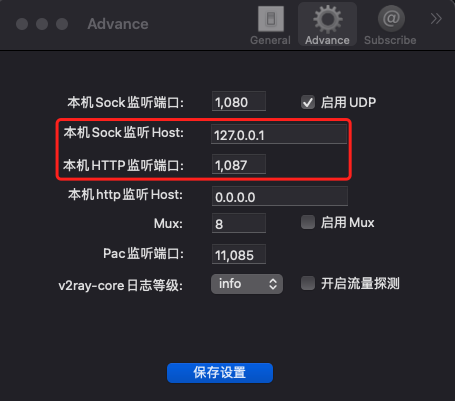
-
在用户根目录,找到 .gitconfig 文件,用 VScode 等编辑器进行修改。
手动设置¶
另外一种方法是运行以下命令,单独为 github 设代理地址和端口:
git config --global http.https://github.com.proxy https://127.0.0.1:10809
git config --global https.https://github.com.proxy https://127.0.0.1:10809
如果你想设全局代理,则运行以下命令:
git config --global http.proxy http://127.0.0.1:10809
git config --global https.proxy https://127.0.0.1:10809