Kafka + Elasticsearch Stream Architecture for Handling Large-Scale Logs¶
As businesses grow, the amount of log data generated by applications increases significantly. To ensure that systems can properly collect and analyze massive amounts of log data, it is common practice to introduce a streaming architecture using Kafka to handle asynchronous data collection. The collected log data flows through Kafka and is consumed by corresponding components, which then store the data into Elasticsearch for visualization and analysis using Insight.
This article will introduce two solutions:
- Fluentbit + Kafka + Logstash + Elasticsearch
- Fluentbit + Kafka + Vector + Elasticsearch
Once we integrate Kafka into the logging system, the data flow diagram looks as follows:
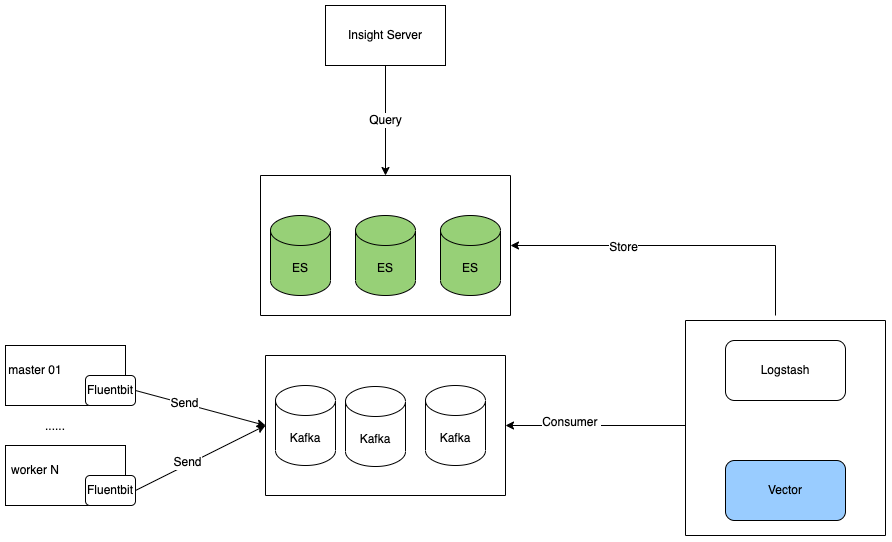
Both solutions share similarities but differ in the component used to consume Kafka data. To ensure compatibility with Insight's data analysis, the format of the data consumed from Kafka and written into Elasticsearch should be consistent with the data directly written by Fluentbit to Elasticsearch.
Let's first see how Fluentbit writes logs to Kafka:
Modifying Fluentbit Output Configuration¶
Once the Kafka cluster is ready, we need to modify the content of the insihgt-system namespace's ConfigMap . We will add three Kafka outputs and comment out the original three Elasticsearch outputs:
Assuming the Kafka Brokers address is: insight-kafka.insight-system.svc.cluster.local:9092
[OUTPUT]
Name kafka
Match_Regex (?:kube|syslog)\.(.*)
Brokers insight-kafka.insight-system.svc.cluster.local:9092
Topics insight-logs
format json
timestamp_key @timestamp
rdkafka.batch.size 65536
rdkafka.compression.level 6
rdkafka.compression.type lz4
rdkafka.linger.ms 0
rdkafka.log.connection.close false
rdkafka.message.max.bytes 2.097152e+06
rdkafka.request.required.acks 1
[OUTPUT]
Name kafka
Match_Regex (?:skoala-gw)\.(.*)
Brokers insight-kafka.insight-system.svc.cluster.local:9092
Topics insight-gw-skoala
format json
timestamp_key @timestamp
rdkafka.batch.size 65536
rdkafka.compression.level 6
rdkafka.compression.type lz4
rdkafka.linger.ms 0
rdkafka.log.connection.close false
rdkafka.message.max.bytes 2.097152e+06
rdkafka.request.required.acks 1
[OUTPUT]
Name kafka
Match_Regex (?:kubeevent)\.(.*)
Brokers insight-kafka.insight-system.svc.cluster.local:9092
Topics insight-event
format json
timestamp_key @timestamp
rdkafka.batch.size 65536
rdkafka.compression.level 6
rdkafka.compression.type lz4
rdkafka.linger.ms 0
rdkafka.log.connection.close false
rdkafka.message.max.bytes 2.097152e+06
rdkafka.request.required.acks 1
Next, let's discuss the subtle differences in consuming Kafka data and writing it to Elasticsearch. As mentioned at the beginning of this article, we will explore Logstash and Vector as two ways to consume Kafka data.
Consuming Kafka and Writing to Elasticsearch¶
Assuming the Elasticsearch address is: https://mcamel-common-es-cluster-es-http.mcamel-system:9200
Using Logstash for Consumption¶
If you are familiar with the Logstash technology stack, you can continue using this approach.
When deploying Logstash via Helm, you can add the following pipeline in the logstashPipeline section:
replicas: 3
resources:
requests:
cpu: 100m
memory: 1536Mi
limits:
cpu: 1000m
memory: 1536Mi
logstashConfig:
logstash.yml: |
http.host: 0.0.0.0
xpack.monitoring.enabled: false
logstashPipeline:
insight-event.conf: |
input {
kafka {
add_field => {"kafka_topic" => "insight-event"}
topics => ["insight-event"]
bootstrap_servers => "172.30.120.189:32082" # kafka的ip 和端口
enable_auto_commit => true
consumer_threads => 1 # 对应 partition 的数量
decorate_events => true
codec => "plain"
}
}
filter {
mutate { gsub => [ "message", "@timestamp", "_@timestamp"] }
json {source => "message"}
date {
match => [ "_@timestamp", "UNIX" ]
remove_field => "_@timestamp"
remove_tag => "_timestampparsefailure"
}
mutate {
remove_field => ["event", "message"]
}
}
output {
if [kafka_topic] == "insight-event" {
elasticsearch {
hosts => ["https://172.30.120.201:32427"] # elasticsearch 地址
user => 'elastic' # elasticsearch 用户名
ssl => 'true'
password => '0OWj4D54GTH3xK06f9Gg01Zk' # elasticsearch 密码
ssl_certificate_verification => 'false'
data_stream_dataset => "insight-es-k8s-logs-alias"
data_stream => "true"
}
}
}
insight-gw-skoala.conf: |
input {
kafka {
add_field => {"kafka_topic" => "insight-gw-skoala"}
topics => ["insight-gw-skoala"]
bootstrap_servers => "172.30.120.189:32082"
enable_auto_commit => true
consumer_threads => 1
decorate_events => true
codec => "plain"
}
}
filter {
mutate { gsub => [ "message", "@timestamp", "_@timestamp"] }
json {source => "message"}
date {
match => [ "_@timestamp", "UNIX" ]
remove_field => "_@timestamp"
remove_tag => "_timestampparsefailure"
}
mutate {
remove_field => ["event", "message"]
}
}
output {
if [kafka_topic] == "insight-gw-skoala" {
elasticsearch {
hosts => ["https://172.30.120.201:32427"]
user => 'elastic'
ssl => 'true'
password => '0OWj4D54GTH3xK06f9Gg01Zk'
ssl_certificate_verification => 'false'
data_stream_dataset => "insight-es-k8s-logs-alias"
data_stream => "true"
}
}
}
insight-logs.conf: |
input {
kafka {
add_field => {"kafka_topic" => "insight-logs"}
topics => ["insight-logs"]
bootstrap_servers => "172.30.120.189:32082"
enable_auto_commit => true
consumer_threads => 1
decorate_events => true
codec => "plain"
}
}
filter {
mutate { gsub => [ "message", "@timestamp", "_@timestamp"] }
json {source => "message"}
date {
match => [ "_@timestamp", "UNIX" ]
remove_field => "_@timestamp"
remove_tag => "_timestampparsefailure"
}
mutate {
remove_field => ["event", "message"]
}
}
output {
if [kafka_topic] == "insight-logs" {
elasticsearch {
hosts => ["https://172.30.120.201:32427"]
user => 'elastic'
ssl => 'true'
password => '0OWj4D54GTH3xK06f9Gg01Zk'
ssl_certificate_verification => 'false'
data_stream_dataset => "insight-es-k8s-logs-alias"
data_stream => "true"
}
}
}
Consumption with Vector¶
If you are familiar with the Vector technology stack, you can continue using this approach.
When deploying Vector via Helm, you can reference a ConfigMap configuration file with the following rules:
metadata:
name: vector
apiVersion: v1
data:
aggregator.yaml: |
api:
enabled: true
address: '0.0.0.0:8686'
sources:
insight_logs_kafka:
type: kafka
bootstrap_servers: 'insight-kafka.insight-system.svc.cluster.local:9092'
group_id: consumer-group-insight
topics:
- insight-logs
insight_event_kafka:
type: kafka
bootstrap_servers: 'insight-kafka.insight-system.svc.cluster.local:9092'
group_id: consumer-group-insight
topics:
- insight-event
insight_gw_skoala_kafka:
type: kafka
bootstrap_servers: 'insight-kafka.insight-system.svc.cluster.local:9092'
group_id: consumer-group-insight
topics:
- insight-gw-skoala
transforms:
insight_logs_remap:
type: remap
inputs:
- insight_logs_kafka
source: |2
. = parse_json!(string!(.message))
.@timestamp = now()
insight_event_kafka_remap:
type: remap
inputs:
- insight_event_kafka
- insight_gw_skoala_kafka
source: |2
. = parse_json!(string!(.message))
.@timestamp = now()
insight_gw_skoala_kafka_remap:
type: remap
inputs:
- insight_gw_skoala_kafka
source: |2
. = parse_json!(string!(.message))
.@timestamp = now()
sinks:
insight_es_logs:
type: elasticsearch
inputs:
- insight_logs_remap
api_version: auto
auth:
strategy: basic
user: elastic
password: 8QZJ656ax3TXZqQh205l3Ee0
bulk:
index: insight-es-k8s-logs-alias-1418
endpoints:
- 'https://mcamel-common-es-cluster-es-http.mcamel-system:9200'
tls:
verify_certificate: false
verify_hostname: false
insight_es_event:
type: elasticsearch
inputs:
- insight_event_kafka_remap
api_version: auto
auth:
strategy: basic
user: elastic
password: 8QZJ656ax3TXZqQh205l3Ee0
bulk:
index: insight-es-k8s-event-logs-alias-1418
endpoints:
- 'https://mcamel-common-es-cluster-es-http.mcamel-system:9200'
tls:
verify_certificate: false
verify_hostname: false
insight_es_gw_skoala:
type: elasticsearch
inputs:
- insight_gw_skoala_kafka_remap
api_version: auto
auth:
strategy: basic
user: elastic
password: 8QZJ656ax3TXZqQh205l3Ee0
bulk:
index: skoala-gw-alias-1418
endpoints:
- 'https://mcamel-common-es-cluster-es-http.mcamel-system:9200'
tls:
verify_certificate: false
verify_hostname: false
Checking if it's Working Properly¶
You can verify if the configuration is successful by checking if there are new data in the Insight log query interface or observing an increase in the number of indices in Elasticsearch.